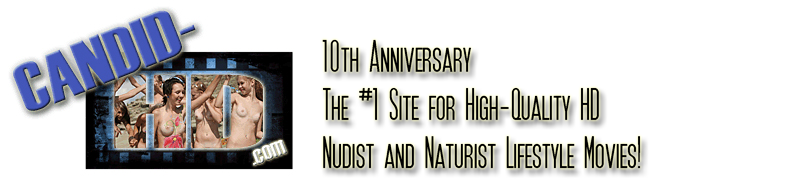Streaming HD Movies:
How to play the NEW H.264 Streaming Movies
Terms of Service - READ BEFORE PLAYING. By viewing Candid-HD.com content, you are indicating that you ACCEPT AND AGREE TO BE BOUND BY the Terms of Service for Member's Area.
MEMBERSHIP TO SUBSCRIPTION SITE INSTRUCTIONS:
MORE INFORMATION HERE:
http://www.candid-hd.com/members_h264.htm
##### PLEASE READ THESE INSTRUCTIONS IN FULL AND CAREFULLY BEFORE CLICKING
'DOWNLOAD' ######.
NOTE - By viewing Member's Area
streaming movies, you are indicating that you ACCEPT AND AGREE TO BE BOUND BY the
Terms of Service for the
Member's Area.
NEW! H.264 streaming movies are playable on multiple platforms: Windows (XP through
Windows 10), Mac, and Android (4.3+).
########################################
REGISTERING FOR THE MEMBER'S AREA:
NOTE - this is no longer needed. We create a Username and Password for you, and
e-mail these to you. Once your credit card is processed, we will send you an e-mail
with your username and
password, and a link to the Member's Area.
########################################
TO VIEW THE HD STREAMING MOVIES:
########################################
1. Download
Google Chrome or
Firefox for your OS/device.
(Note that on some systems, the latest version of Chrome does not display
streaming content properly. In the Member's Area, we provide you a link to
working versions of Chrome which display our content correctly.) Our HD streaming content
uses Google Widevine technology, and can be played back on Chrome or Firefox.
2. Check your e-mail for the Username/Password we provided you to access the Member's Area.
3. Using Chrome or Firefox, log in to the Member's Area with your user name and password,
and click on the movie that you wish to view. This takes you to the movie page.
4. Click the button for Low Bandwidth or High Bandwidth playback, depending on
your connection speed. A new window or tab opens and the movie begins playing.
5. If you don't see the video, try playing in Firefox or using the version of
Chrome we provide in the Member's Area. If you experience pausing on the high-bandwidth movie, check your Internet
connection, and try the low-bandwidth version. Also close other
bandwidth-hogging applications like YouTube, Skype, Viber, torrent, etc.
6. There may be slight pausing the very first time you play a movie, because it
is being pulled from our main server to the mirror server closest to your
location. After this first play, all subsequent plays of that stream should load
perfectly smoothly.
7. Select films also offer an 'Ultra High' bandwidth option - this provides
full-HD streaming at 9Mbps. However, your Internet connection must support a
very high data transfer rate of over 1.2MB/second from our servers.
8. You can move to any time point in the movie, and playback will resume again
quickly after a short pause while that section of the movie is loading into your
browser.
TIPS & TRICKS for the best, smoothest HD Streaming Playback:
1. Close all bandwidth-hogging applications like YouTube, Skype, Viber, torrent,
FTP downloading, etc. This makes a significant difference in the quality of
streaming playback.
2. CPU load and speed matter. Chrome can use a large amount of CPU resources
during full-HD playback. We have found that our streaming HD content plays the
best using the latest model Intel processors. If you see stuttering/pausing
during playback, but your connection has plenty of bandwidth, then that's an
indication your CPU is inadequate for playback of streaming HD content.
3. If you experience pausing during HD playback, you can let the clip
buffer/load for the first few minutes of a movie, then bring the playback
pointer back to the beginning of the movie. However, it's best to use a faster
connection, or if that is not possible, play the low-bandwidth version of the
movie.
4. If possible, connect to your router/modem via the wired connection, and not
by wi-fi.
5. The low-bandwidth version of each movie should play smoothly on slower
Internet connections, and still provides better-than-DVD resolution of 768x432.
6. Image adjustments: It's important to adjust your computer's image settings
for the best possible quality. Note that you must adjust image parameters -
brightness/contrast/color - for our streaming movies in the DESKTOP image
settings, not in the video overlay settings.
7. You can try the 'Ultra'HQ' stream for the movies it's offered for, however
please keep in mind this requires a very fast Internet connection for smooth
playback.
8. If you're using Chrome on an Android device and the video does not appear,
check your version of the Android OS. Playback requires Android 4.3 and above.
9. If you open a new window/tab to start playing a video stream, and the stream
doesn't begin playing automatically, try hitting refresh -F5- on your browser
and wait a few seconds.
########################################